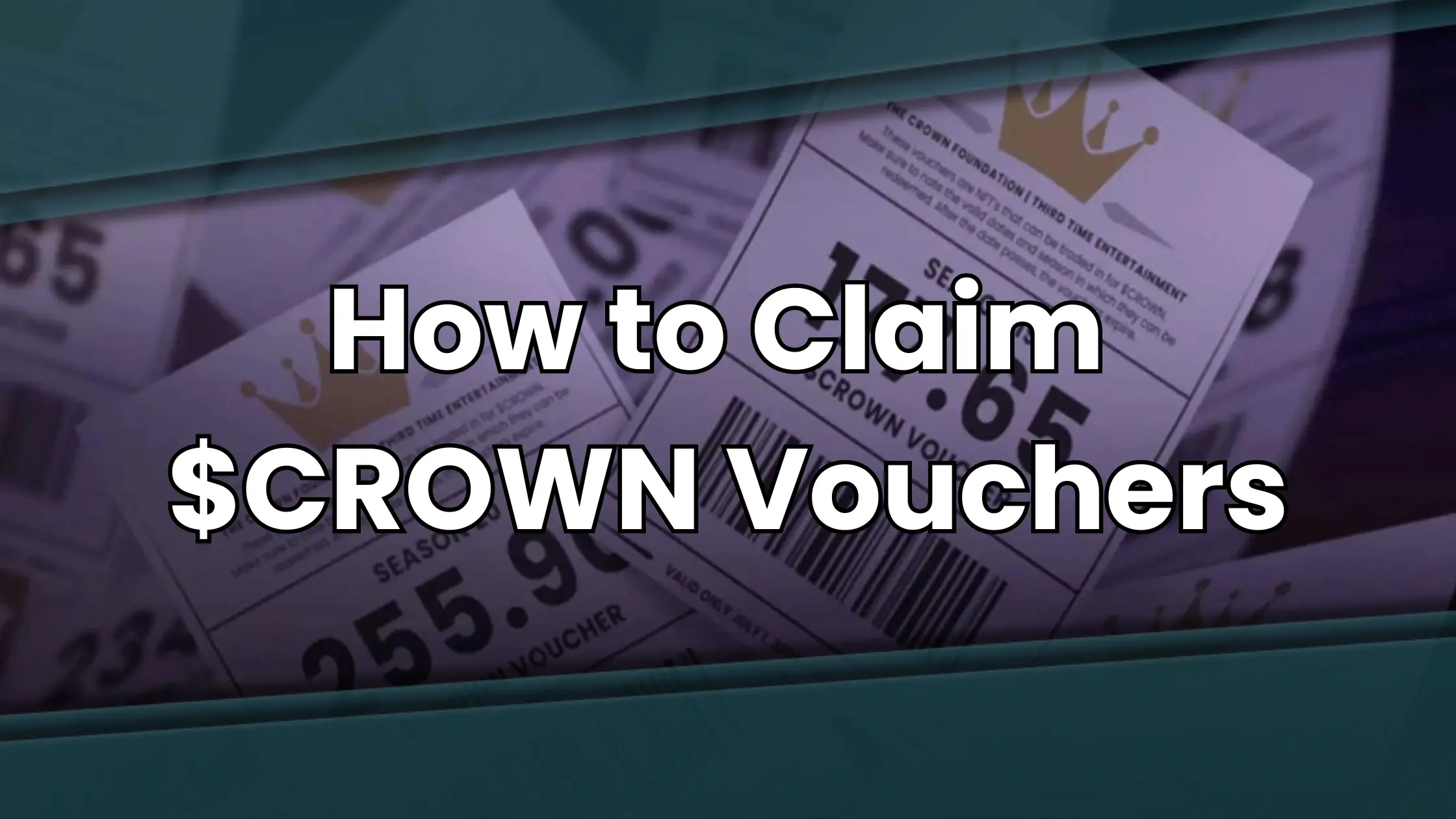
Claiming your Crown Vouchers from your PFPs in Photo Finish™ LIVE is straightforward, but it requires attention to detail to ensure you get all your vouchers seamlessly.
Follow this step-by-step guide to claim your vouchers efficiently.
Step 1: Navigate to My Stable
- Log into your Photo Finish™ LIVE account.
- Go to My Stable.
Step 2: Access Financials
- In My Stable, find and click on Financials.
- Select NFTs/PFPs from the Financials menu.
Step 3: Check for Vouchers
- Ensure your PFPs are locked.
- Your vouchers should appear in this section. Note: It may take a little while for all vouchers to show up.
- Verify you have as many vouchers as you have PFPs for the current season.
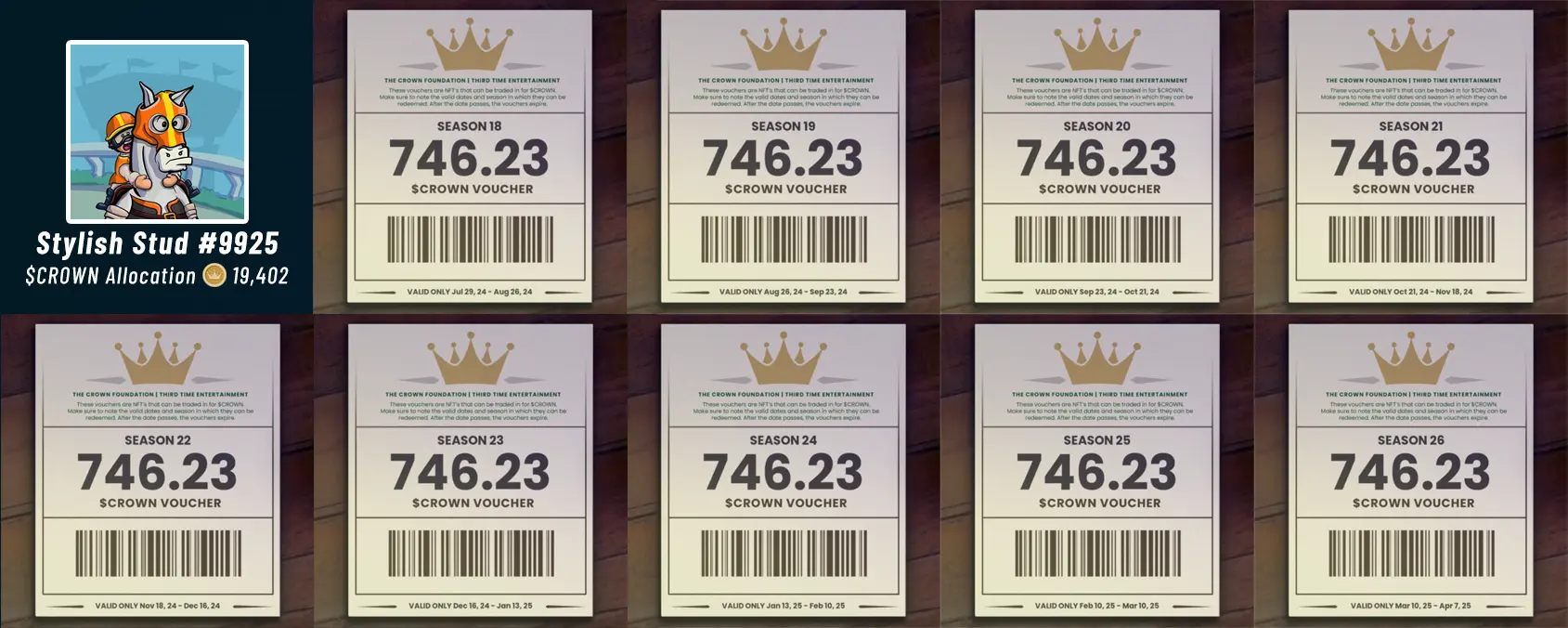
Step 4: Redeem Your Vouchers
- Go to the CROWN tab within the Financials section.
- Click on Redeem Vouchers.
- You can only redeem vouchers for the current season.
- Approve each batch of transactions as prompted. Do not refresh the page or navigate away during this process.
Step 5: Verify Your Transactions
- After redemption, verify that you received all your $CROWN.
- Go back to My Stable > Financials > CROWN vouchers.
- Check for two checks next to each transaction to ensure they are complete.
Step 6: How to Handle Failed Transactions
-
- If you encounter a failed transaction, make a support ticket.
- Use the subject line “Vouchers”.
- Provide your wallet address and details of the failed transaction.
Note: The support team will never directly message you about your issue, so be cautious of unsolicited messages.





